How It Works
Direct mode
Direct mode – your phone is in the Fastboot mode and connected to a PC. Please perform the following steps to use the Direct mode:
Note! SIM Lock function is not available in "Direct mode". Use the "Offline mode" to manage SIM Lock.
Note! "SD-Card not found" message means that the XTC 2 Clip was connected after a phone has been powered on. In this case press the "Reboot Bootloader" button and repeat the procedure.

Offline mode
Offline mode – when you use the "SIM Lock" menu of a bootloader.You have to save special service files on XTC 2 Clip device in order to use the Offline mode.
How to prepare service files on XTC 2 Clip:
Note! The "SIM Lock" settings are connected with phone's IMEI. In other words, to perform lock/unlock procedure, you have to add phone's IMEI to the special "config.dat" file using the "SD Editor" tab. Otherwise, you will get the "IMEI checking fail" message and your phone won't be unlocked/locked. The following settings: CID, IMEI, Security can be used on an unlimited number of phones, no need to connect the device to PC each time.
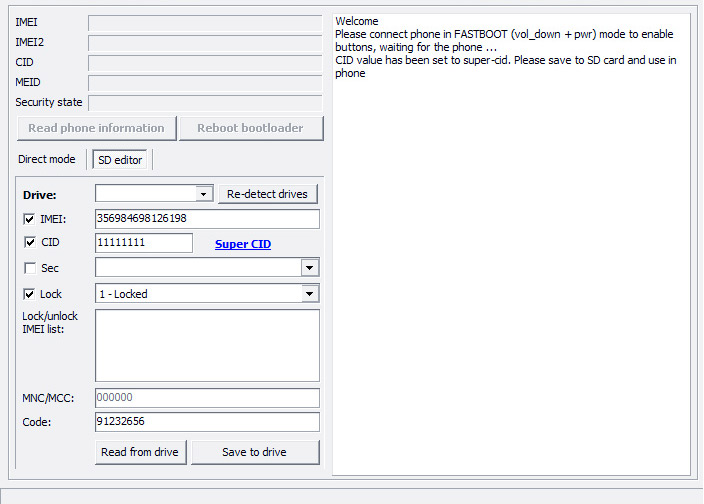
Offline mode – create files manually
If you need to create service files on your PC with no XTC 2 Clip software installed, you can manually create these files for:
Please note, that unlike the above mentioned files, SIM lock configuration ‘config.dat’ is a binary file and you may need to use a hex editor to create it. Therefore, we recommend you to use XTC 2 Clip software to create/manage this file.
Note! You can use the "Notepad" software in order to create/modify files.
IMEI file
In order to modify phone’s IMEI you have to create a text file called ‘imei.txt’ in the root folder of the XTC 2 Clip disk drive. Then enter 14 digits of a new IMEI, for example: 12345678901234.
SF file
In order to modify phone’s security level (S-ON/S-OFF) you have to create a text file called ‘sf.txt’ in the root folder of the XTC 2 Clip disk drive. Then enter a number that meets the following requirements:
CID file
In order to modify phone’s CID you have to create a text file called ‘cid.txt’ in the root folder of the XTC 2 Clip disk drive. Once this is done, enter 8 symbols of new CID, for example: HTC__001
